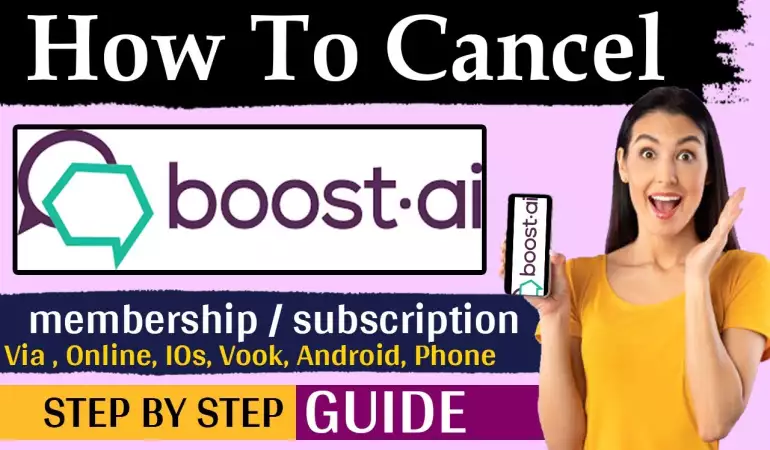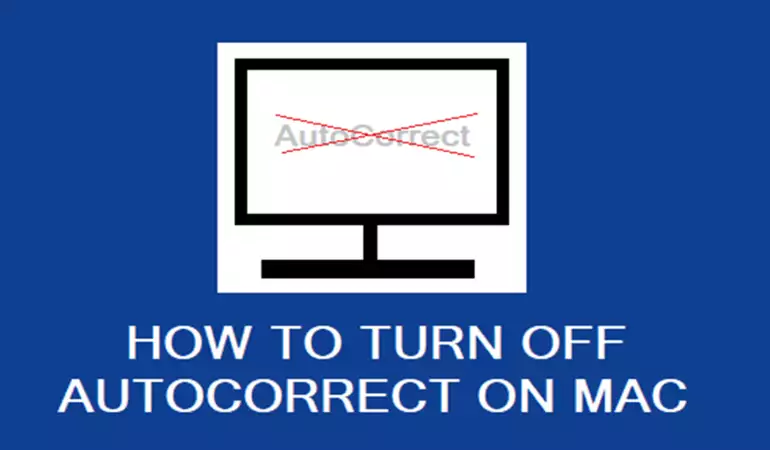How to Connect your Bluetooth Devices
Bluetooth is a wireless technology that sends data over short distances using radio waves in fixed and mobile devices. Basically, this means it allows you to play music from your phone through a wireless speaker or talk hands-free while driving your car.
October 02, 2023 23:42
In today's technologically advanced era, the ability to connect multiple devices using Bluetooth technology has become a quintessential aspect of our daily lives. The convenience, efficiency, and wireless connectivity that Bluetooth offers is unparalleled.
Here, we provide you with a comprehensive guide on how to connect Bluetooth devices seamlessly.
Understanding Bluetooth Technology
Before diving into the connection process, it's essential to understand what Bluetooth is. Bluetooth is a wireless technology that facilitates data transfer between devices over short distances using short-wavelength UHF radio waves.
Types of Bluetooth Devices
There's an array of devices that employ Bluetooth technology:
Smartphones & Tablets: Almost every modern smartphone and tablet comes equipped with Bluetooth.
Speakers & Headsets: These allow for wireless music streaming and hands-free calls.
Keyboards & Mice: Perfect for those who prefer a clutter-free workspace.
Smartwatches & Wearables: These help you stay connected without needing to pull out your phone.
Home Appliances: From smart fridges to thermostats, the home automation sector is rapidly adopting Bluetooth.
Steps to Connect Bluetooth Devices
We understand the need for a straightforward connection process. Here's a step-by-step guide:
1. Enable Bluetooth on Both Devices
On most smartphones, you can swipe down from the top of the screen to access a quick settings menu. Here, tap the Bluetooth icon to turn it on.
On computers, the Bluetooth settings are often found in the system settings or control panel.
2. Make the Device Discoverable
For a device to be connected, it needs to be discoverable by other devices:
On smartphones, this often involves going into the Bluetooth settings and selecting the "Make Device Visible" option.
For other gadgets like speakers or headsets, pressing and holding the Bluetooth button until a light starts flashing typically makes them discoverable.
3. Search for Devices
On the device you wish to connect:
Go to Bluetooth settings.
Select the "Search for Devices" or a similar option. A list of available devices will appear.
4. Pair the Devices
From the list of available devices, select the one you wish to connect to.
A pairing request might appear on one or both devices. Confirm the request.
Some devices might require a PIN for pairing. Ensure you have the correct PIN, often found in the device's manual.
5. Confirm Successful Connection
Once paired, the devices will remember each other, simplifying future connections. A notification or audio cue often confirms a successful connection.
Troubleshooting Common Issues
While Bluetooth technology is reliable, we recognize that issues can arise. Here are quick solutions to common problems:
Device Not Found: Ensure both devices have Bluetooth turned on and are in discoverable mode.
Connection Failed: Move the devices closer together, ensuring there are no obstructions.
Audio Disturbance: Ensure there are no other electronic devices interfering with the Bluetooth signal.
Maintaining Your Bluetooth Devices
We advocate for the regular upkeep of your devices:
Regular Updates: Ensure your devices have the latest software updates. Manufacturers often release updates to enhance Bluetooth functionality.
Clean Connections: Dust and debris can affect the performance of Bluetooth devices, especially audio gadgets. A regular gentle wipe can make a significant difference.
Safe Storage: When not in use, store your devices in a cool, dry place.
Conclusion
Bluetooth technology has revolutionized the way we connect and interact with devices. By following the steps and tips we provided, you can ensure a seamless and efficient connection between your Bluetooth-enabled gadgets. Embrace the wireless future with confidence.